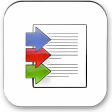Download PDFBinder For Pc
Imagine your computer is a puzzle with missing pieces, and you need a way to seamlessly bring everything together. This is where Pdfbinder comes in. With its ability to merge multiple PDF files into one cohesive document, Pdfbinder offers a simple yet powerful solution to organize your digital files efficiently.
But before you can effortlessly combine your PDFs, there are a few key steps you need to take to ensure a smooth process. Let’s explore how Pdfbinder can transform the way you manage your documents and streamline your workflow.
Key Features of PDFBinder
1. Simple User Interface (UI): PDFBinder usually has a straightforward and user-friendly interface, which allows users to add or remove PDF files easily and arrange them in their preferred order with a simple drag-and-drop operation.
2. Merge Function: The core functionality of PDFBinder is its ability to combine multiple PDF files into a single document. This makes it easy to manage related documents by merging them for easy distribution or organization.
3. File Ordering: Users can order the PDF files in any sequence they require before binding, which is especially useful when preparing documents that need to be read or printed in a specific order.
4. Batch Processing: PDFBinder can handle multiple files at once, allowing users to bind several documents simultaneously, which saves time over merging them individually.
5. No File Size Limit: Typically, there would be no restriction on the size of the PDF files that can be added, which means users can bind together lengthy documents without issue.
6. No Limit on Number of Files: Users are often not limited by the number of PDFs they can merge at once, enabling the combination of many documents into one file.
7. Fast Processing: PDFBinder generally works quickly, meaning that even large files can be combined in seconds or minutes, depending on the computer’s performance.
8. Portability: It is commonly a standalone program that does not require installation, making it portable and easy to use on different computers without the need to install it on each device.
9. Compatibility: PDFBinder is usually compatible with the majority of PDF files, regardless of how they were created.
10. Free to Use: Most versions of PDFBinder are available as free software, making it accessible for personal and professional use without incurring costs.
11. Secure: Binding PDF files locally on your computer tends to be more secure than using online PDF binding services, as no documents are being uploaded to the internet.
12. No Internet Requirement: Since PDFBinder does not require an internet connection, it can be used anytime, anywhere without depending on online services.
System Requirements
To ensure smooth installation and operation of Pdfbinder on your PC, check the system requirements beforehand. The system requirements overview for Pdfbinder is essential to guarantee that your computer meets the necessary specifications for the software to run efficiently. Pdfbinder is designed to be compatible with various operating systems, ensuring flexibility for users with different setups.
Pdfbinder is compatible with a range of operating systems, including Windows, macOS, and Linux. For Windows users, Pdfbinder can run on Windows 7, 8, and 10, both 32-bit and 64-bit versions. It’s crucial to note that Pdfbinder may not function optimally on older Windows versions due to compatibility issues. Mac users can also enjoy Pdfbinder on macOS X 10.10 and later versions, providing a seamless experience for Apple enthusiasts. Additionally, Linux users can run Pdfbinder on distributions such as Ubuntu, Fedora, and CentOS.
Before downloading Pdfbinder, ensure that your system meets these requirements to avoid any potential compatibility issues. By checking and confirming your operating system’s compatibility with Pdfbinder, you can save time and effort by preventing installation problems. Remember, verifying the system requirements beforehand is a simple yet crucial step in enjoying the benefits of Pdfbinder on your PC.
Downloading Pdfbinder
Start your Pdfbinder download by visiting the official website and locating the download section. Once you’re on the website, look for the section that offers the Pdfbinder software for download. Click on the download button to begin the process.
Pdfbinder is a convenient tool that allows you to merge multiple PDF files into one document easily. Its user-friendly interface and simple operation make it a popular choice for those looking to combine PDF files efficiently. Some of the key features and benefits of Pdfbinder include its ability to merge PDF files quickly, support for drag and drop functionality, and the option to rearrange the order of the files before merging them.
While Pdfbinder is a great tool for combining PDF files, there are also alternative software options available in the market. Before downloading Pdfbinder, you may want to explore reviews and comparisons with other similar tools to ensure you’re selecting the best option for your needs. Reading user reviews and considering alternatives can help you make an informed decision before proceeding with the Pdfbinder download.
Installation Process
To successfully install Pdfbinder on your PC, you need to ensure your system meets the necessary requirements.
Follow a step-by-step guide for a hassle-free installation process.
If you encounter any issues, refer to the troubleshooting tips provided to resolve them efficiently.
System Requirements
Before proceeding with the installation process of Pdfbinder on your PC, ensure that your system meets the necessary requirements.
The minimum specifications for Pdfbinder include having a Windows operating system (Windows 7 or later), a processor with at least 1 GHz speed, 1 GB of RAM, and 50 MB of free disk space.
Additionally, Pdfbinder has specific hardware requirements that your system must meet. These hardware requirements consist of having a screen resolution of 1024×768 pixels or higher and a stable internet connection for downloading the software.
Step-by-Step Guide
To successfully install Pdfbinder on your PC, ensure your system meets the specified requirements mentioned earlier. Once confirmed, download the Pdfbinder setup file from a trusted source. Locate the downloaded file and double-click to start the installation process. Follow the on-screen instructions to complete the installation.
After installation, launch Pdfbinder on your PC. Explore the advanced features that Pdfbinder offers, such as merging multiple PDF files into a single document. Customize the user interface to suit your preferences for a personalized experience. Enjoy the convenience and efficiency of Pdfbinder for managing your PDF documents seamlessly.
Troubleshooting Tips
If encountering issues during the installation process of Pdfbinder, consider running the setup file as an administrator to resolve any permissions-related obstacles.
Troubleshooting tips and advanced techniques can help you overcome common errors quickly. Additionally, ensure that your antivirus software or firewall isn’t blocking the installation process.
If the installation fails, try restarting your computer and then reattempting the installation. Another quick fix is to download the latest version of Pdfbinder from the official website to ensure compatibility with your operating system.
Setting Up Pdfbinder
When setting up Pdfbinder on your PC, you’ll discover an overview of the installation process and how to customize binding options to suit your needs.
This step will guide you through the initial setup and help you tailor the application to your preferences before you start using Pdfbinder efficiently.
Take a moment to explore these key points to ensure a smooth experience with Pdfbinder.
Installation Process Overview
Consider starting the installation process by launching the Pdfbinder setup executable file. Once you initiate the setup, follow the on-screen instructions for a smooth installation.
If you encounter any installation troubleshooting, ensure that your system meets the minimum requirements and temporarily disable any antivirus software that might be interfering.
During the installation, you may have the option of customizing layout options to suit your preferences. Make selections based on your desired layout configuration for merging PDF files seamlessly.
After completing the installation, you can launch Pdfbinder and begin utilizing its features to combine multiple PDF documents efficiently. Keep in mind any specific preferences you set during installation for a personalized experience.
Customizing Binding Options
To effectively set up Pdfbinder, tailor your binding options to align with your desired layout preferences for merging PDF files seamlessly. Pdfbinder offers a range of customization options that allow you to fine-tune the merging process based on your specific needs.
By exploring the advanced features of Pdfbinder, you can optimize the way your PDF files are combined, ensuring a professional and cohesive final document. Adjusting settings such as page size, orientation, margins, and headers/footers can significantly impact the overall presentation of the merged PDF.
Take advantage of Pdfbinder’s flexibility to create a customized binding experience that meets your exact requirements and enhances the efficiency of merging multiple PDF files.
Adding PDF Files
To incorporate multiple PDF files into your Pdfbinder document, simply click on the ‘Add Files’ button and select the desired documents from your computer. This step is crucial for efficient file organization and streamlined document merging. By adding PDF files in Pdfbinder, you can ensure that all relevant materials are conveniently compiled into a single cohesive document.
Once you have selected the PDF files you wish to include, Pdfbinder will merge them into one cohesive document. This document merging process is seamless and ensures that your files are presented in the order you desire. Pdfbinder allows you to arrange the files in a specific sequence, making it easier for you to navigate through the document.
When adding PDF files, consider the logical flow of information within your document. Arrange the files in a way that makes sense for the reader, ensuring a smooth reading experience. Pdfbinder’s ability to merge files effortlessly enhances the overall presentation of your document, providing a professional finish.
Rearranging Documents
When organizing your documents in Pdfbinder, rearranging them can be done effortlessly to enhance the document’s structure and flow. Document organization is key to ensuring that your final merged file is coherent and easy to navigate. Pdfbinder allows you to easily rearrange the order of your PDF files by simply dragging and dropping them into the desired sequence within the application’s interface.
File merging becomes a seamless process with Pdfbinder as you rearrange your documents. Whether you need to reorder pages within a single PDF file or change the sequence of multiple files before merging, Pdfbinder provides a user-friendly platform to accomplish this task efficiently. By rearranging your documents, you can ensure that the final merged PDF presents information in a logical progression, making it easier for readers to follow the content.
To rearrange your documents in Pdfbinder, simply open the application, select the PDF files you wish to merge, and then drag and drop them into the order you prefer. Once you’re satisfied with the arrangement, click on the merge button to combine the files into a single PDF document with the new organization intact. Pdfbinder’s intuitive interface simplifies the process of rearranging documents, making it a valuable tool for enhancing document organization and file merging.
Customizing Settings
Enhance your document organization in Pdfbinder by customizing settings to tailor the merging process to your specific preferences. Customizing appearance options allows you to create a professional-looking final document that suits your needs. In Pdfbinder, you can adjust settings such as page orientation, margins, and page size to ensure that the merged document appears exactly how you want it. This customization feature is particularly useful when combining documents with varying layouts or formatting styles, giving you full control over the final look of your PDF.
Furthermore, Pdfbinder offers advanced editing capabilities that enable you to make precise modifications to the merged document. You can easily reorder pages, insert blank pages, or remove unwanted pages to streamline the content according to your requirements. Additionally, the tool provides options for adding headers, footers, watermarks, and annotations to enhance the overall presentation of the merged PDF. With these advanced editing features, you can fine-tune the document to meet your standards and ensure a polished final product.
Merging PDFs
When merging PDFs using Pdfbinder, you’ll find a simple process that allows you to combine multiple files effortlessly.
With this tool, organizing pages becomes a breeze, ensuring your documents are cohesive and easy to navigate.
Let’s explore how Pdfbinder streamlines the merging process and makes managing PDFs a smooth experience.
Simple PDF Merging Process
To combine multiple PDF files into a single document, you can use the PDF merging feature in Pdfbinder for a quick and easy process. This tool simplifies PDF organization by allowing you to merge various documents seamlessly.
First, open Pdfbinder on your PC. Then, click on the ‘Add’ button to select the PDF files you want to merge. Arrange the files in the desired order by dragging and dropping them. Once arranged, click on the ‘Bind’ button to start the document merging process.
Pdfbinder will swiftly combine the selected PDFs into one cohesive file. Finally, save the merged document to your preferred location on your computer. With Pdfbinder, merging PDFs is a hassle-free task.
Organize Pages Easily
You can effortlessly reorganize pages by merging PDFs in Pdfbinder. Utilizing document merging strategies, Pdfbinder empowers you to seamlessly combine multiple PDF files into a single cohesive document.
This feature simplifies the process of rearranging pages and organizing content according to your specific needs. Whether you need to merge chapters from different sources or rearrange pages within a document, Pdfbinder offers intuitive page organization techniques to streamline the task efficiently.
Saving the Combined File
Consider using the ‘Save As’ function to save the combined file in a preferred location on your computer. When saving the file, it’s essential to think about file organization and naming. A well-organized file structure will help you easily locate the combined file in the future. Use descriptive filenames that reflect the content of the document for better file management.
After saving the combined file, you may want to consider file sharing and security. If you plan to share the file with others, ensure that you choose a secure method to prevent unauthorized access. You can encrypt the file or use secure file-sharing platforms to safeguard its contents. It’s important to be cautious when sharing sensitive information to protect your data from potential threats.
Additional Features
Enhance your document organization with Pdfbinder’s additional features. Pdfbinder offers a range of advanced features and customization options that can take your document management to the next level. With Pdfbinder, you can easily merge, split, and rearrange PDF files with just a few clicks, making it a versatile tool for various document-related tasks.
Pdfbinder’s user-friendly interface allows you to navigate through the software effortlessly. The intuitive layout and clear instructions make it easy for you to access all the features and functionalities without any confusion. Whether you’re a beginner or an experienced user, Pdfbinder ensures a seamless experience for all.
When using Pdfbinder, consider utilizing the customization options available to tailor the software to your specific needs. You can adjust settings such as page orientation, size, and margins to create a personalized document that meets your requirements. These customization options empower you to have full control over how your PDF files are organized and presented.
Troubleshooting Tips
Navigating through Pdfbinder’s additional features smoothly, let’s now address some troubleshooting tips to help you overcome any potential issues. To enhance your user experience with Pdfbinder, it’s essential to be aware of common errors and troubleshooting techniques. If you encounter difficulties during the merging process, one effective troubleshooting strategy is to ensure that the files you’re trying to combine aren’t corrupted. Corrupted files can cause Pdfbinder to malfunction, so make sure all your files are in good condition before attempting to merge them.
Another common issue users face is compatibility problems with Pdfbinder and their operating system. If you experience compatibility issues, try running Pdfbinder in compatibility mode or updating your operating system to the latest version. Additionally, if Pdfbinder is running slowly or crashing frequently, consider checking your system’s resources to ensure it meets the software’s requirements.
For a smoother experience, always keep Pdfbinder updated to the latest version. Developers often release updates that address bugs and improve performance. If you continue to experience issues, reaching out to Pdfbinder’s support team or searching online forums for solutions can also be beneficial. By following these troubleshooting tips and techniques, you can optimize your Pdfbinder usage and enjoy seamless document merging.
Final Verdict
Overall, Pdfbinder is a user-friendly tool that allows you to easily merge multiple PDF files into one document. With its simple interface and efficient merging process, Pdfbinder is a great solution for organizing and combining your PDF files.
Whether you’re a student, professional, or just someone looking to streamline their documents, Pdfbinder is a valuable tool to have on your PC.
Download Pdfbinder today and start merging your PDF files with ease.